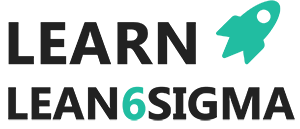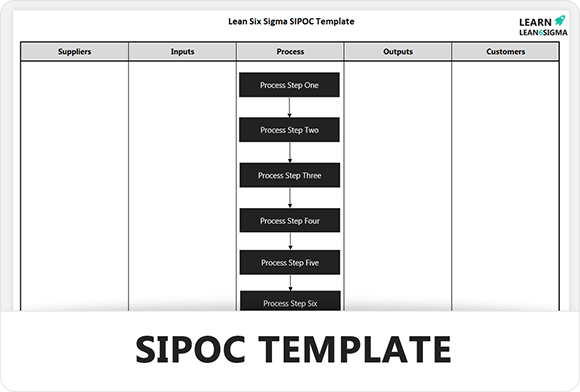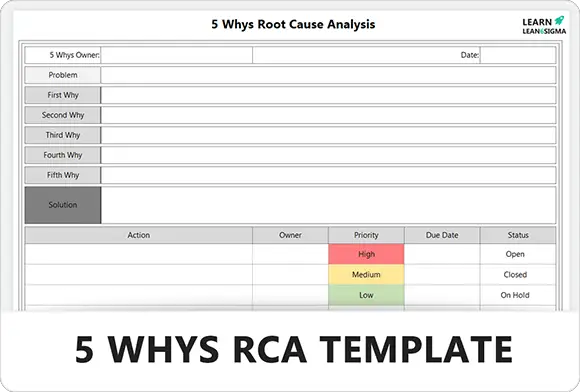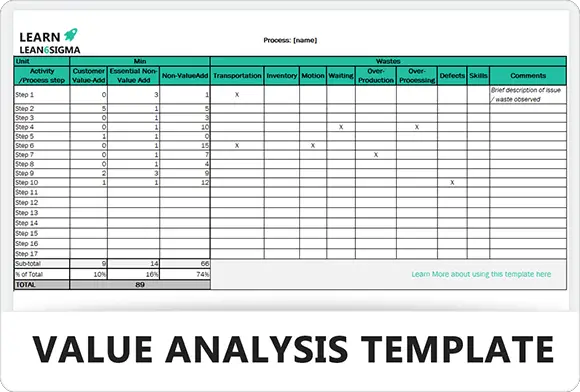Lessons Learned Template
Subject: Template
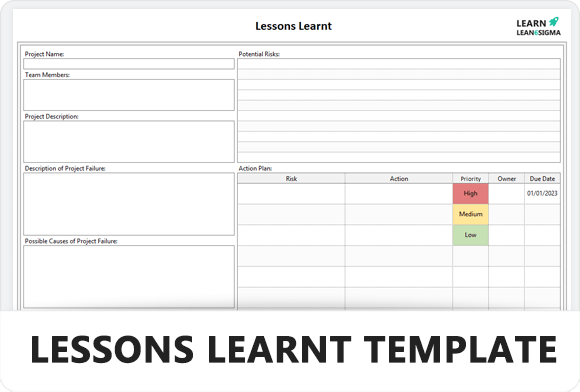
Lessons Learned Excel Template
The Lessons Learned Excel Template is the ideal tool for documenting and analysing key insights and takeaways from your projects and initiatives.
This simple template is intended to assist you in tracking key learnings and best practises so that you can continuously improve your performance and drive better results. You’ll have all the information you need to optimise your future projects and make informed decisions with clear, customizable fields for documenting project details, successes, challenges, and areas for improvement.
The template is completely customizable to meet your specific needs and project specifications. You can easily add new columns or rows, change the formatting, and update fields. Furthermore, the template is Excel-compatible, making it simple to share and collaborate with your team.
You’ll have a powerful tool at your disposal with our Lessons Learned Excel Template to help you drive continuous improvement and achieve your goals. The best part is that it is completely free to download and use! So don’t put it off any longer; begin capturing your key learnings today and take your projects to the next level!
Learn more about Lessons Learned with our Guide
Details
Features
Requirements
Training Information
Images
Features
Customizable fields: The template comes with a pre-built set of fields, but you can easily add or remove fields to fit your specific project requirements.
User-friendly interface: The template is designed to be easy to use, with clear and intuitive labeling and formatting.
Compatibility: The template is compatible with all versions of Excel, making it easy to share and collaborate with your team.
Captures important insights: The template provides clear fields for documenting project details, successes, challenges, and areas for improvement.
Analysis-ready: The template is built to help you analyze and draw insights from your learnings, with clear categories for organizing information and a customizable graph for visualizing trends.
Free to download: Our Lessons Learnt Excel Template is completely free to download and use, with no hidden costs or subscriptions.
Saves time: The template streamlines the process of documenting and organizing learnings, saving you time and effort compared to manually tracking insights.
Improves performance: By helping you track and analyze key learnings, the template supports continuous improvement and helps you drive better performance in future projects.
Accessible: The template can be easily saved to the cloud or shared with your team, making it accessible from anywhere and encouraging collaboration.
Easy to update: The template is designed to be easy to update as your project progresses, with clear fields for tracking ongoing learnings and a simple layout for making changes.
Requirements
This template works on any recent Microsoft Excel software, including Office 365.
Training Information
Here’s a step-by-step guide on how to conduct a lessons learnt process:
Step 1: Define the scope and objectives of the process
Before you start the lessons learnt process, it’s important to define the scope and objectives. This will help you focus your efforts and ensure you’re collecting the right information. Start by determining the project or initiative you want to focus on, and then define what you hope to achieve by conducting the lessons learnt process.
Step 2: Identify the participants
Next, you’ll want to identify who will be involved in the process. This may include key stakeholders, team members, project sponsors, and anyone else who played a role in the project. It’s important to involve a diverse range of perspectives to get a comprehensive understanding of the project’s strengths and weaknesses.
Step 3: Conduct a retrospective meeting
The retrospective meeting is the heart of the lessons learnt process. It’s a facilitated discussion that encourages participants to reflect on the project and share their insights. During the meeting, participants should be encouraged to share what went well, what didn’t go well, and any areas for improvement. The meeting can be conducted in person or virtually and should be scheduled soon after the project’s completion.
Step 4: Document the insights
During the retrospective meeting, it’s important to document the insights shared by the participants. You can use a variety of tools to do this, such as an Excel template, a document, or a whiteboard. The key is to capture all the important insights and observations, including any potential solutions or recommendations.
Step 5: Analyze the insights
Once you’ve collected all the insights, it’s time to analyze them. Look for common themes and trends, and identify any key takeaways. It’s important to prioritize the insights and determine which ones are most critical to address.
Step 6: Develop an action plan
Based on the insights and analysis, develop an action plan for addressing the identified issues and implementing the recommended solutions. The action plan should include specific tasks, timelines, and responsible parties.
Step 7: Implement the action plan
Finally, it’s time to implement the action plan. Assign tasks to the responsible parties and establish timelines for completion. Monitor progress regularly and make adjustments as needed.
By following these steps, you’ll be able to conduct a thorough and effective lessons learnt process that helps you identify areas for improvement and drive better performance in future projects.
Related Templates
SIPOC Template
SIPOC Excel Template Improve the quality and success rates of your Lean Six Sigma projects by downloading the free Microsoft…
5 Whys Template
5 Whys Excel Template Root Cause Analysis: The 5 Whys A powerful tool for quickly identifying and addressing the root…
Value Add Analysis
Value Add Analysis Template Download the Value Add Analysis (VAA) to identify waste in your process. To help break down…